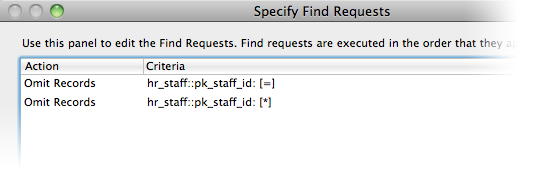Have you ever wanted to find records where a certain field is empty? Suppose you are updating your contact database and trying to capture email addresses for as many people as possible. You need to find every person for whom you do not have an email address. When searching in FileMaker, the equal sign operator (=) is used to find an exact match; when used by itself in a field, with nothing else following it, it tells FileMaker to find records where the field is empty. So… easy enough, right? Just go to the contact detail view, enter Find mode, type an equals sign into the email field (or select the symbol from the Operators popup in the toolbar), and click the Perform Find button.
The Support Group Blog
One of our customers recently needed a field to be both non-editable and scrollable in FileMaker Go. Here’s his request:
I need to build a system for someone to read a form on an iPad and capture their signature in a container field. The forms are of variable length and will change over time. So I want to put the body of the text into a field for each form for each signature. Since the form can be very long, the user will need to scroll to read the whole thing. But, when you click into a field, the keyboard pops up on the iPad. Is there away to suppress that?
Last week I presented a webinar titled Maximizing Mobility with FileMaker Go. As we prepared for the session, we encountered a challenge: how to best present the portion of the material that takes place on an iPad and broadcast it via WebEx.
A few months ago, I delivered a webinar on advanced scripting and calculations. Along with the video demonstrations, I made available the FileMaker file for download. Dennis watched the webinar, downloaded the file, and asked a most reasonable question:
Thanks for your example of a Quick Find. I am having trouble understanding the find definitions in the Quick Search script [shown below]. I understand that the 401 error traps the situation where none of the search argument finds a hit in the table, but I dont understand what the omit statements are supposed to do. Could you please elaborate? Thanks!
A reader asks:
I created a full name field by calculating First & " " & Last. All are text. It works on the layouts. It works when printing to PDF and preview. I actually see the full name.
I then export the fields to a basic file. All the fields all are what they should be, except for the full name field. It is “0” in every single instance. Why does it not produce text instead of 0?
A reader asks:
Is it possible to create a portal paging system with filtered portals in FileMaker 11? I am interested in showing a portal without the scroll bar. Buttons will take the user to the first, previous, next, and last set of records in the portal. I know this is possible when the filtering occurs on the Relationship Graph but I can’t figure out how to do it when the filtering occurs on the presentation layer in FileMaker 11.
Thanks to all who attended! If you missed the webinar, or want to watch it again, download the recording (which requires the WebEx WRF Player). You can also download the sample FileMaker file used in the presentation.
When it comes to FileMaker Pro, calculations and scripts are your tools to “make stuff happen.” In this webinar, sponsored by FileMaker, Inc. and based on our Advanced Scripting and Calculations class, we explore some techniques for building robust, feature-rich databases with complex calculations, powerful scripted automation, and elegant user interfaces.
When you release new functions or reports to an existing client, you must show them where the new features can be found and how best to go about testing. Changes to a database people use every day—a database they use to get important work done—can trigger a variety of reactions, including alarm and anxiety; effective conversation can help them realize that the scope of the change is manageable. They will be able to do what they always have, but now benefit from new reports or functions. Conditional formatting provides an easy way to spotlight changes in your database. Conditional formatting offers the ability to highlight text or to make text bold or an unusual color. To point out new items, simply use a formula like the following:
Reader Deborah wites:
I want to get running totals or summaries in my portal rows for number fields. Also, I want my portal rows to show a row number in a “self” relationship portal (I tried the Get(PortalRowNumber) function and could not get it to work). Hope that you can help. Thanks!
This article originally appeared in our old Get ( Answers ) newsletter. I recently heard again from Marcelo, announcing his new consulting company and FileMaker 11 certification (congrats!), and thought I should update this. With some new features introduced in FileMaker 10, this technique is even easier to implement.