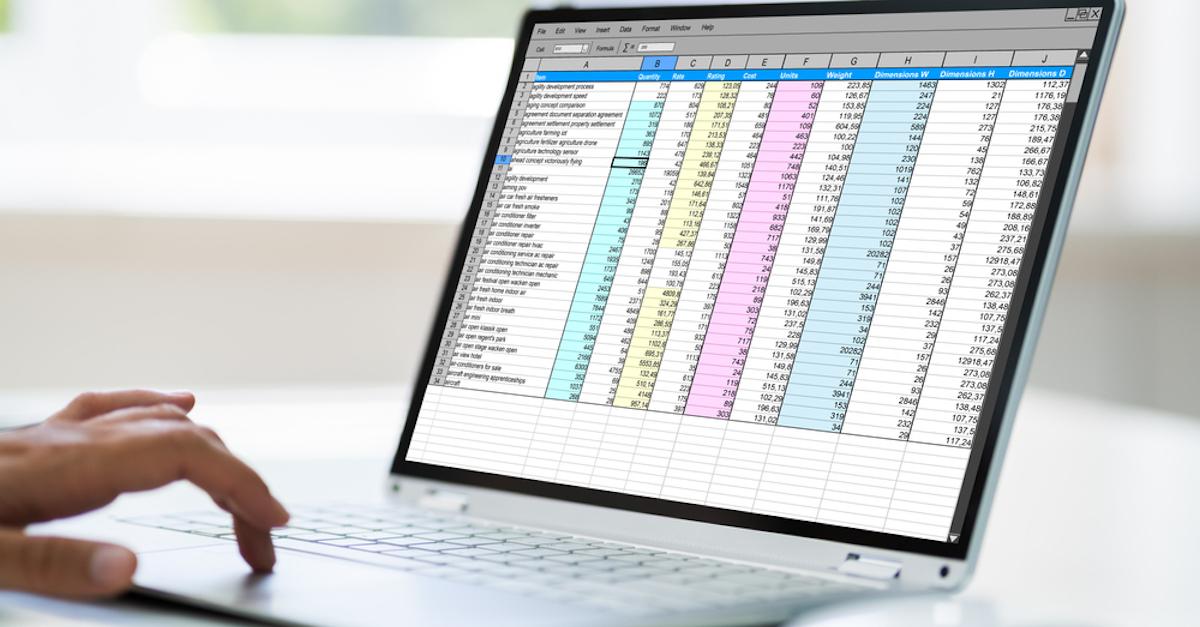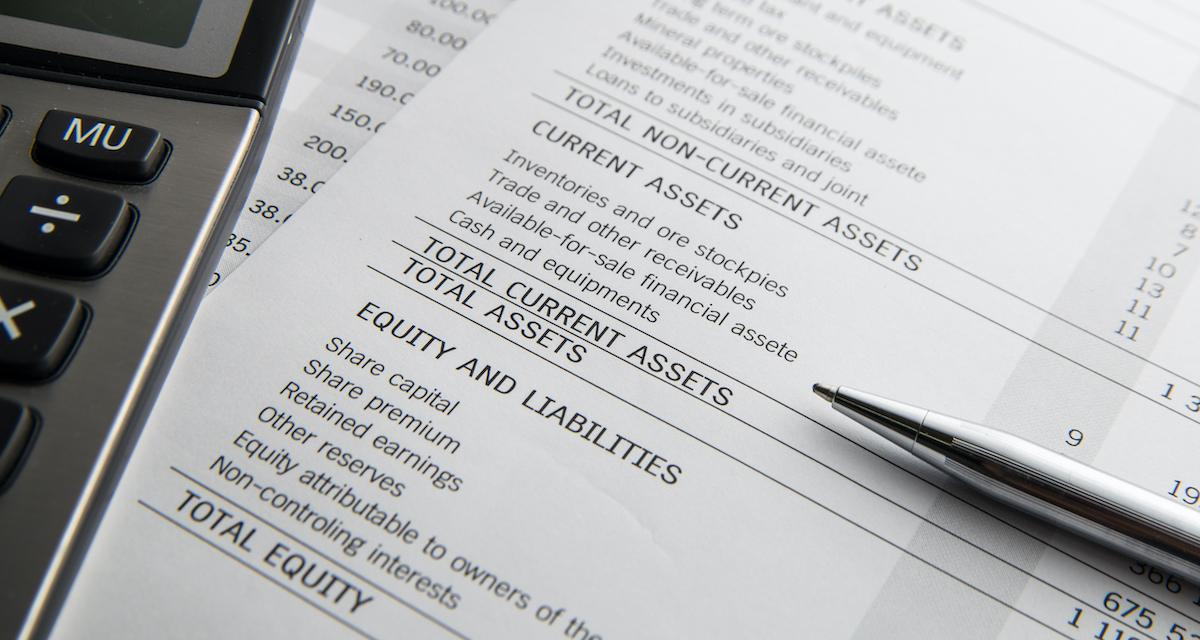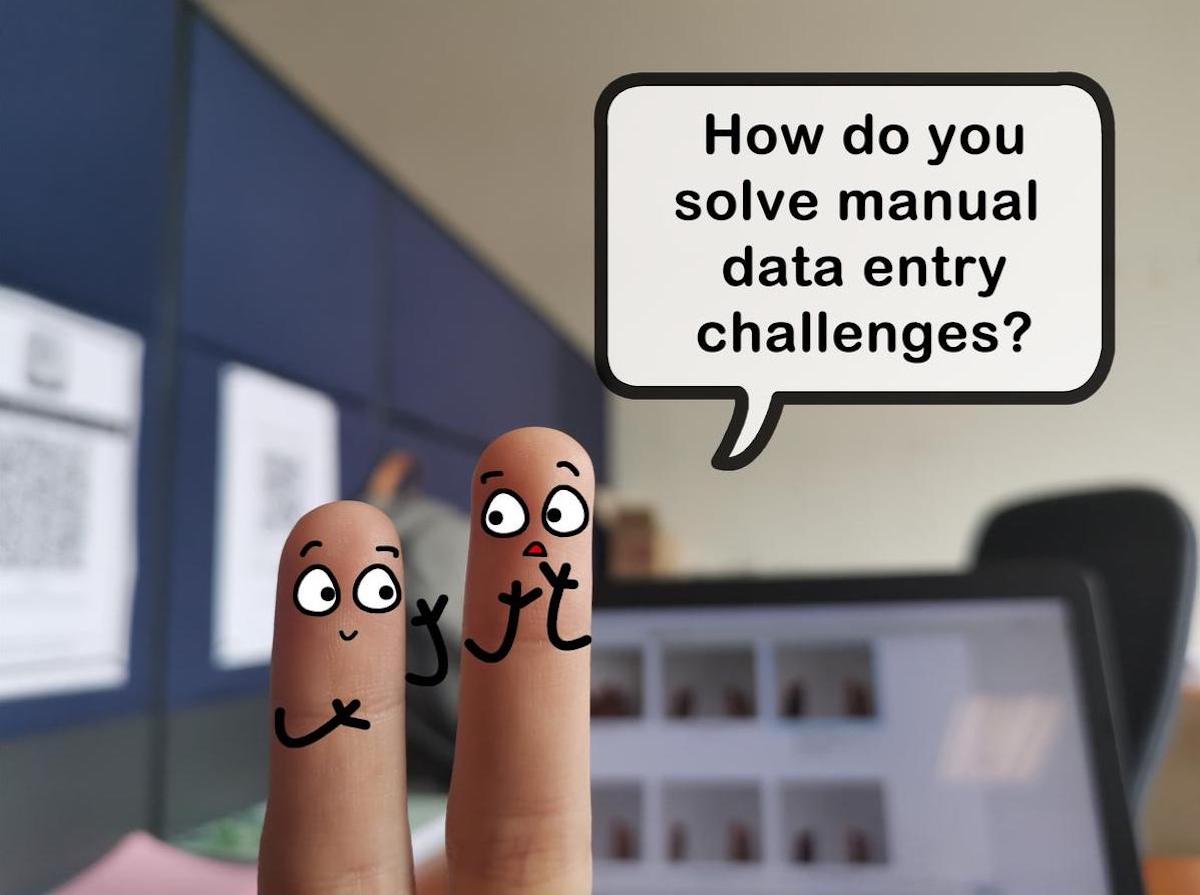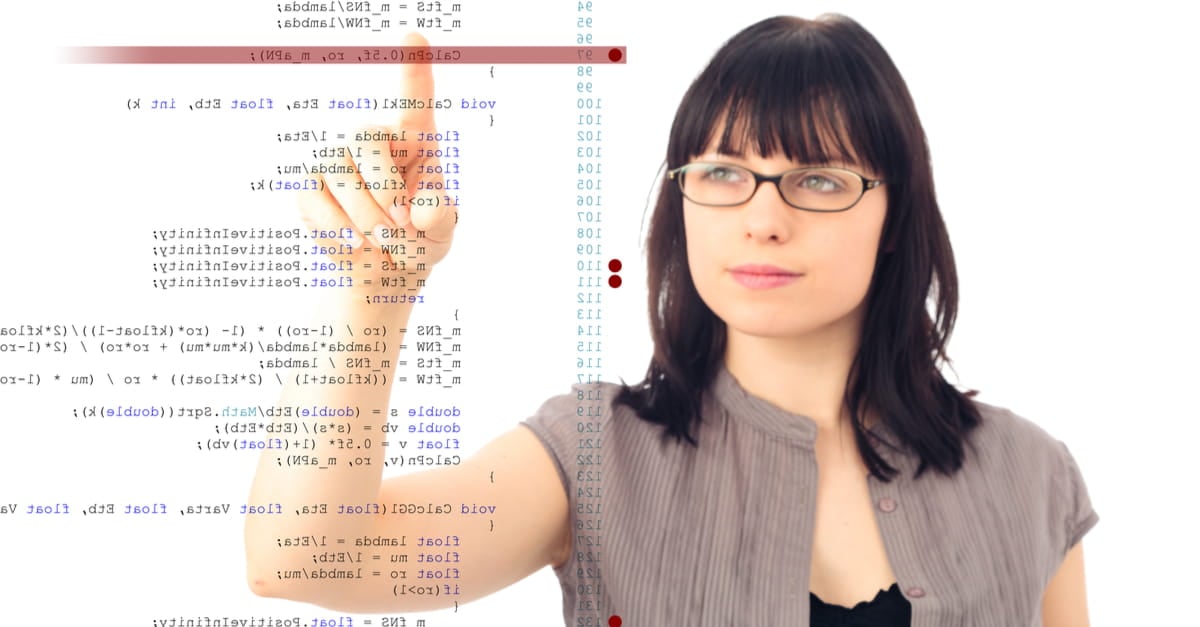We all know FileMaker is a great platform to store, organize, and find data, be it grandma's recipes or the inventory of a multinational corporation. Most avid FileMaker users can figure out how to enter, delete, search, and even create lists of stuff with little to no help. The one thing that we often struggle with is reporting on all this data. We know that FileMaker is super powerful in this regard, having seen examples of its reporting prowess everywhere, from the Internet to personal experiences using solutions designed by others. But how to do it exactly often eludes us.
More often than not, we initially store our data in a spreadsheet. We then transfer the data from the spreadsheet to FileMaker in the hopes of expanding functionality. A spreadsheet, at its core, is a different beast. A spreadsheet is a static grid with a very intuitive but sometimes limiting method of summarizing data. For example, we can easily total the data to the left, right, top, or bottom of our “Sum” cell in a spreadsheet. This rigid grid makes it easy to count our data because of its inflexibility. This rigidity is also why most of us ultimately move most, if not all, of our data-driven workflows into FileMaker. FileMaker allows us to structure the interface and data the way we want instead of being forced to use some arbitrary grid. But, we soon find out that FileMaker's ability to organize the data the way we want comes at a price; this price is the complexity of reporting.